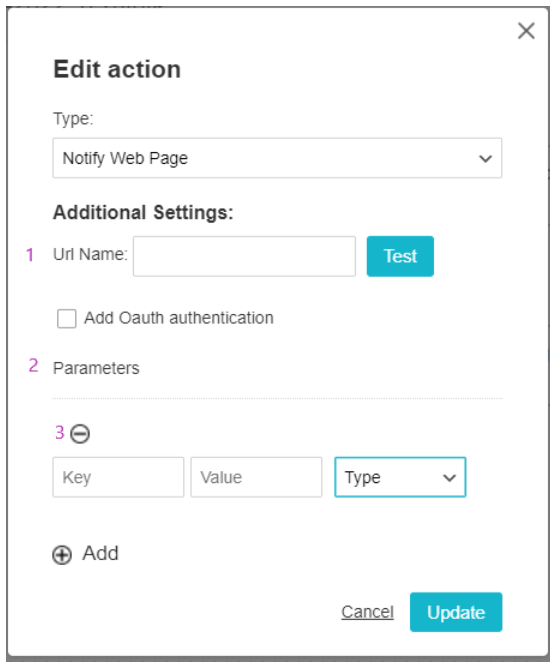With Webhooks you can receive data updates related to your email messages and automation activities in real time.
Set up webhook via automation guide
You can use webhooks to send real-time updates from your inwise account to a URL Web page or application about your contact and campaign activity.
For example, create a webhook that received data every time an email is sent, opened, clicked on, unsubscribed from, and bounced. The same goes for when an SMS is sent, opened, replied to, or entered into a contact form.
Every webhook uses the same general data format, regardless of the event type.
The data you receive will be sent as a POST parameter, from the IP numbers:
193.169.246.40
193.169.247.40
Received data:
| Field | Description |
| Timestamp | Date and time of event
12/19/2021 13:48:29 |
| trigger_type | The event type. optional values are: emailSent,emailOpened,emailClicked,emailUnsubscribed, emailBounced smsSent,smsClicked,SmsReply, MakeContactForm |
| Trigger_description | Text describes the event (can be ignored). |
| Channel_type |
Email – only for email events SMS – only for SMS eventsEmpty – only for MakeContactForm |
| Campaign_id | Optional – for Email or SMS events Campaign number |
| Contact | Contact JSON includes:
ID External_id (optional – only ic contact who sync from external database) |
| Group_id | Group number. Optional – for email or SMS events. |
| lP | Optional – for opened, clicked, unsubscribed and filling a form |
| Remarks | Optional – for clicked Link’s number |
| Additional_details | Optional – for clicked Link’s URL |
| ReplyContent | Optional – for SMSreply The information from the incoming SMS |
| Survey_field | Optional (JSON type) For MakeContactsForm event. The information from the form.“1”:”test5″,”2″:”972-501234567″,”3″:”test5@yopmail.com” |
In the case of an “EmailSent” event, you will receive the following:
timeStamp=2022-02-10+15%3a58%3a01&trigger_type=emailSent&trigger_description=Email+Sent+To+Contact&channel_type=Email&campaign_id=1646090&group_id=949732&contact%5bid%5d=1&contact%5bemail%5d=test%40yopmail.com&contact%5bfield1%5d=&contact%5bfield125%5d=
| trigger_type | MakeContactForm | SmsReply | smsClicked | smsSent | emailBounced | emailUnsubscribed | emailClicked | emailOpened | emailSent |
| timestamp | V | V | V | V | V | V | V | V | V |
| trigger_description | Fill a form | Sms Reply | Clink a link SMS | Sms Sent To Contact | Bounced | Unsubscribe | Click a link | Open Email | Email Sent To Contact |
| channel_type | – | Sms | Sms | Sms | |||||
| campaign_id | – | – | V | V | V | V | V | V | V |
| contact (JSON) | V | V | V | V | V | V | V | V | V |
| group_id | – | – | V | V | V | V | V | V | V |
| ip | V | – | V | – | – | V | V | V | – |
| remarks | – | – | V | – | – | – | V | – | – |
| additional_details | – | – | V | – | – | – | V | – | – |
| ReplyContent | – | V | – | – | – | – | – | – | – |
| Survey_field (JSON) | V | – | – | – | – | – | – | – | – |
Add a new webhook call
Create new automation:
On the main login screen, in the main menu bar on the left side of the screen, click on the “Automations” tab, and click on “Create Automation”.
Select an empty automation template.
Select the “Empty Automation” template.
Set the trigger: “trigger type” – Select the relevant event
Set the Action: in the “Type” field, select “Notify web Page”.
and enter the Url Name (1)
Insert your HEADER/POST parameters (2), In case you don’t have parameters, remove the section by clicking on remove “-” (3)