Zapier is an online automation product that connects apps and services. You can connect two or more apps to automate repetitive tasks without coding or relying on developers to build the integration
In this guide we will explain how to set up sending a single value coupon code (i.e. a new unique coupon code that is unused), only to new subscribers in signup form.
Steps:
1.Create coupons code file
2. Create landing page with signup form in inwise system.
3. Create an integration with zapier……
4. Create automation in inwise system: Contact subscribed to a group > Send him an email
First, log in to your Zapier account.
Login your inwise account with API Kei – explanation how to find it
Step 1 – Create google sheet file with coupons code
The first thing to do is to get those coupon codes into a Google Sheet. You only need two columns: Coupon, and Used. Coupon will track the coupon code, and then Used will track whether or not it has been used before. Make sure to put “no” into the Used column, so it looks like this:
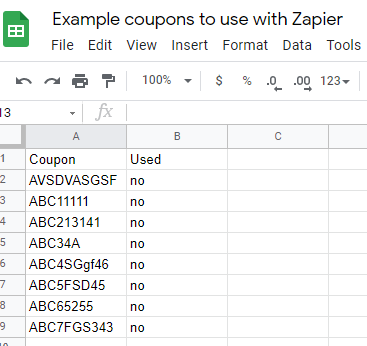
Step 2 – Create a landing page with sign up form
Now, you need to create a landing page with sign up form – Here is a guide on how to do that
A Zap is an automated workflow that connects your apps and services together. Every Zap consists of a trigger step and one or more action steps. When you turn your Zap on, it will run the action steps every time the trigger event occurs.
Step 3 – Create a ZAP
1.Track the form on the landing page
To create a new process, click “MAKE A ZAP” (1).
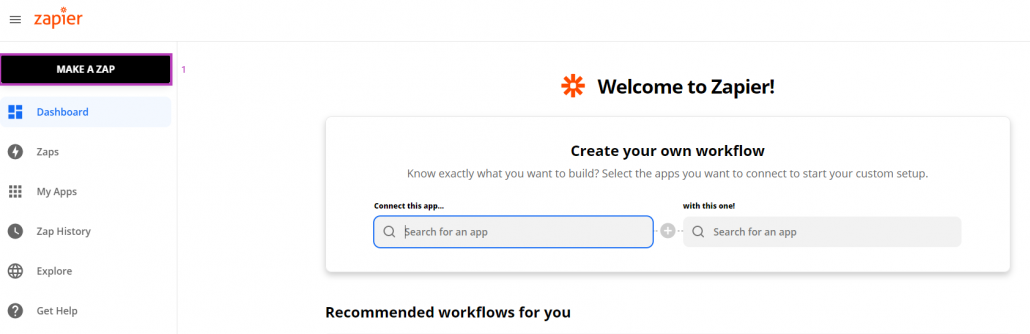
First, add a trigger:
Choose your trigger app “inwise – new.
In the trigger event field, choose – “Landing page form submission”. This will be the event that occurs in the selected app that triggers the Zap.
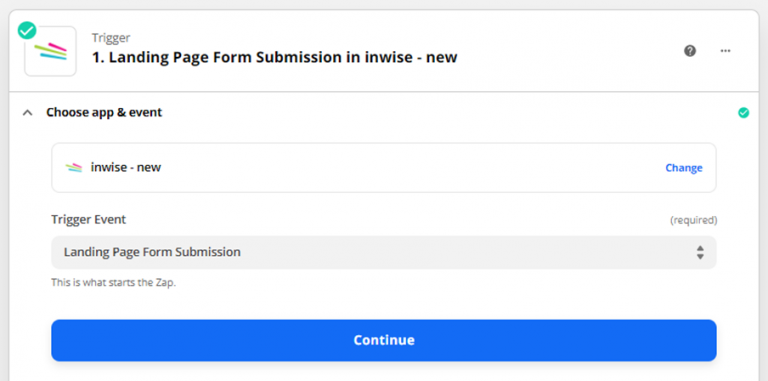
2. Set up the action – Lookup Spreadsheet Row in Google Sheets
Choose in the “Trigger Event” field – “Lookup Spreadsheet Row” and click “Continue”.
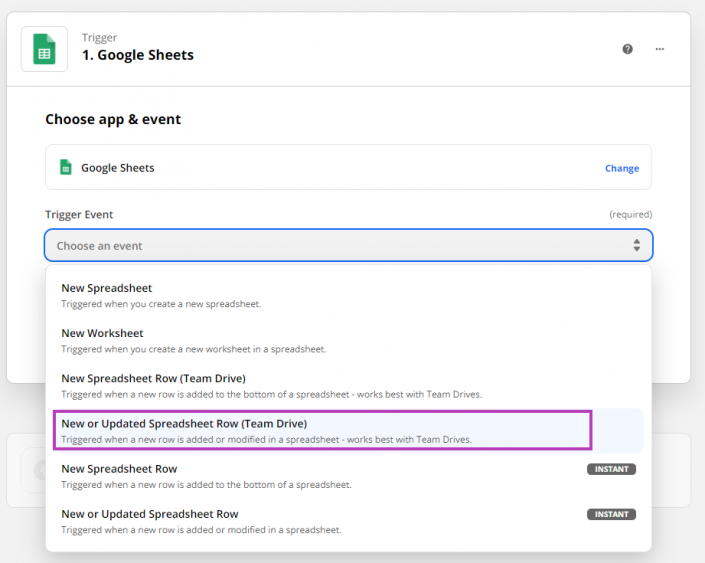 Now, you need to set: search for “no” in the Used column, and this will pull up the very first result. It should look like this:
Now, you need to set: search for “no” in the Used column, and this will pull up the very first result. It should look like this:
Choose your Google account Set up your trigger (1), and the relevant file (2).
Choose the information fields – Columns (3) – Used
Set that the Value is “No”
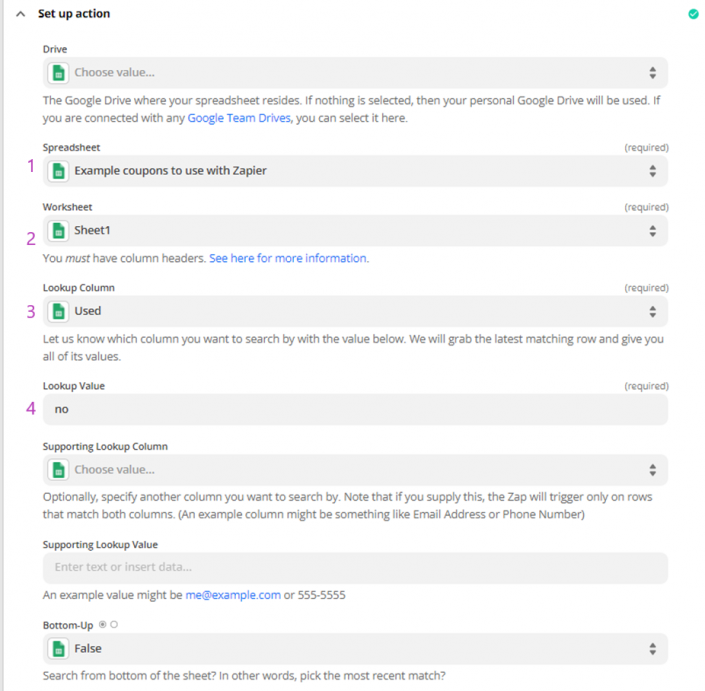 3. Add the contact to the appropriate group
3. Add the contact to the appropriate group
* The ZAPIER process should associate a contact with the group.
Set up the which details that filled out in the form will update (from the personal field in inwise: Email-1, phone-2 number, etc.) and which coupon code will pull from google sheets (4)
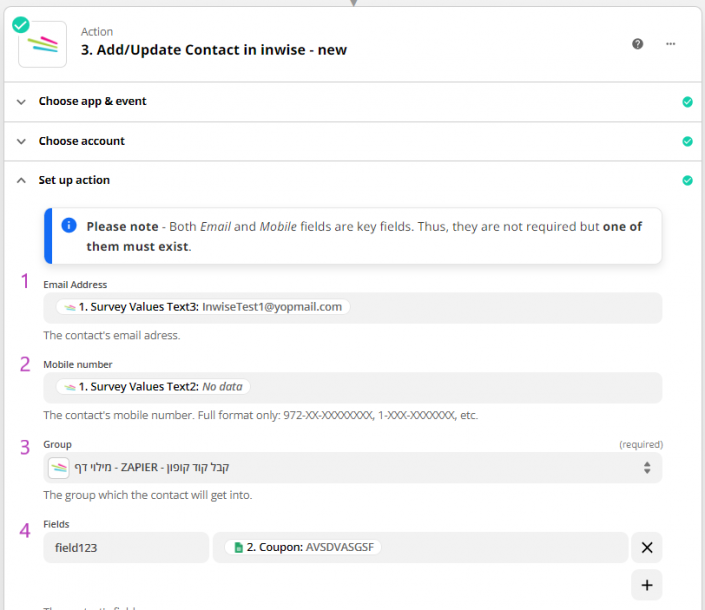
4. Update the coupon code used
Update Spreadsheet Row in Google Sheet, that after the coupon code has been used, the value in the “Used” columns will update from “Yes” to No.
Choose: Google Sheets
In the “Action Event” field, choose “Update Spreadsheet Row”
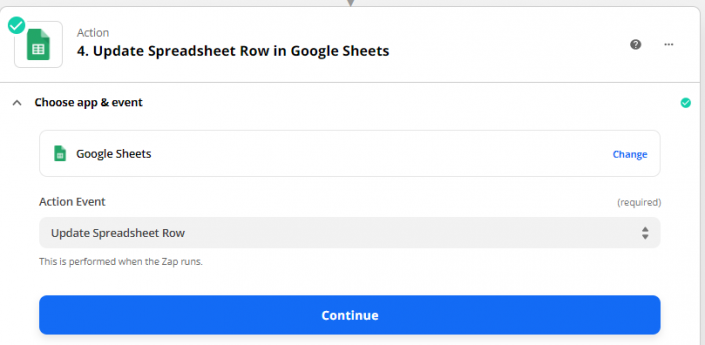
Now, you need to set up that using the Row ID from Step 2 (1), change the “Used” column to “yes” (2)
This will ensure that this coupon code is never used again. Here’s what that looks like:
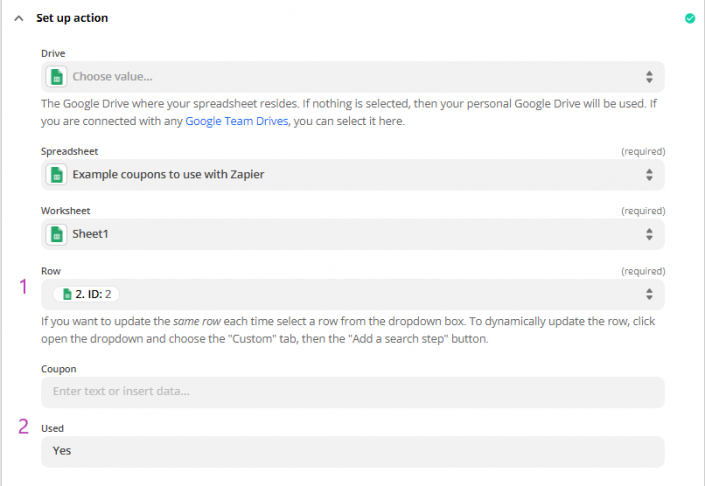
So, every time this Zap runs, it will (a) get the first unused coupon code, then (b) mark that coupon code as used. Select your action event – “Add/Update Subscriber”. This will be the event that the
The second step in Zapier was been done. The last step is to integrate into inwise system
Log in to your inwise account and create an Email campaign that you would like to send to any contact who fills out the form. Guide to create an email campaign
Create a new Automation in inwise: Contact subscribed to a group > Send him an email. Guide to create automations
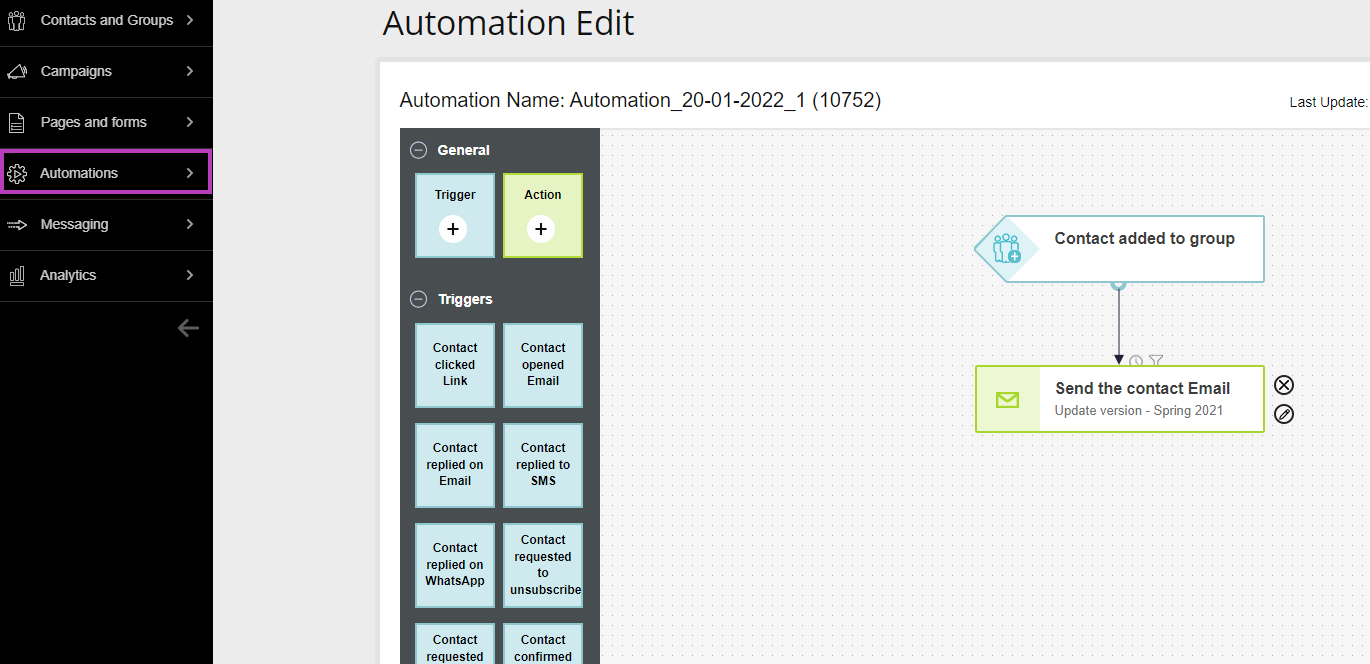
That’s its 🙂